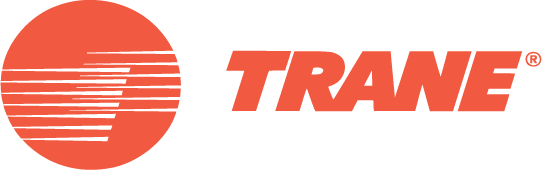C.D.S. Newsletter November 2009
In this issue...
- Changes for TRACE 700 Version 6.2.4
- Changes to the Coil Tab of Create Systems
- New Software Activation Process
- Frequently Asked Support Questions
- Meet the C.D.S. Support Staff...Bob Fassbender
Changes for TRACE 700 Version 6.2.4
Download update
TRACE 700, Load Design, Chiller Plant Analyzer, and Load Express updates are now available. The newest version, 6.2.4, includes changes to the Coils tab of Create Systems and a new software activation process. Both changes are explained in more detail below.
In our efforts to continue creating BIM solutions and to interact with other design software, this version of TRACE 700 includes the ability to export files to HVAC Solutions Pro 5. The export option will be available under File>Export>HVAC Solutions. For more information, contact CDS at 608-787-3926 or cdshelp@trane.com.
For a complete list of changes for this version, visit the TRACE 700 Version Information section.
Changes to the Coils Tab of Create Systems
With the introduction of version 6.2.4 of TRACE 700, two important changes have been made to the Coils tab of Create Systems. These changes are designed to help alleviate unmet load hours, as well as provide more functionality for controlling calculated coil capacities and airflows.
A note of caution: Changing components on the Coils tab should be done with careful consideration. These values and corresponding units of measure can have significant impact on load design as well as energy usage.
The Coils tab of Create Systems includes two new unit options for the Main Cooling Coil Capacity field: “% of Design Capacity by adjusting airflow” and “% of Design Capacity by allowing subcool.” When “% of Design Capacity by adjusting airflow” is selected, TRACE will over/undersize the airflow by the same amount that has been used to over/undersize the coil capacity. For example, if the multiplier of 115% of Design Capacity by adjusting airflow has been entered, the cooling coil will be oversized by 15% beyond the design capacity and the airflow will be oversized by 15% as well.
Conversely, if a multiplier of 115% of Design Capacity by allowing subcool was entered, the cooling coil capacity will be adjusted by the user-entered value; however, the airflows will not be adjusted by this value. The calculated airflow from the Design simulation will be used. This methodology allows for the cooling coil capacity to be adjusted, automatically, during the System simulation when the nominal cooling coil capacity has been exceeded for a given simulation hour.
When an existing project is opened in TRACE 700 version 6.2.4, the default units of measure in the Main Cooling Coil Capacity field will be changed from “% of Design Cooling Capacity” to “% of Design Capacity by adjusting airflow.” For most airside systems in TRACE, the main cooling coil capacity units of measure will be “% of Design Capacity by adjusting airflow” when a new airside system is created.
For additional information, refer to the TRACE online help file. To access the help file, press F1 while on the Coils tab in Create Systems and then click Main cooling coil capacity (value & units). You may also contact CDS at 608-787-3926 or cdshelp@trane.com for further information.
New Software Activation Process
In order to provide you with the best service and support, C.D.S. is making it easier for you to keep your license current by notifying you when it is time to renew. As always, current license holders are entitled to free software updates, documentation, and world-class customer support.
This change will require you to activate TRACE 700. Activation instructions will be provided on-screen.
For more information, refer to the TRACE Activation FAQs page. If you have additional questions, call the Support Center at 608-787-3926 or send an email to cdshelp@trane.com.
Frequently Asked Support Questions
How do I model a domestic hot water heater?
To model a domestic hot water heater, complete the following steps:
1. From the Libraries drop-down menu, select Base Utility.
2. In the Description field, select Domestic Hot Water Load and click Copy.
3. Rename the copy and add comments if desired.
4. Enter the hourly demand (use gpm, therms, or MBh as the units).
5. Select a schedule that would accurately alter the hourly maximum to fit the DHW usage profile.
6. Select the energy type as process hot water load and input the delta T, if gpm was used.
7. In Create Plants, create a separate heating plant with a boiler assigned to the plant.
8. On the Base Utility tab, define the domestic hot water load as a base utility using the new library member. Assign it to the heating plant and click Apply.
9. On the Heating Equipment tab, specify the equipment type and full load consumption of the hot water pump.
For more information, refer to the TRACE User’s Manual, version 6.2, pages 3-62 to 3-63.
Why am I getting an expiration message when I launch TOPSS?
Due to AHRI requests, as well as a continuous effort to provide customers with the most current information, Trane has implemented a new version control process for TOPSS. TOPSS customers are currently required to update software to ensure they are using the most current Trane product selections. This new version control process ensures consistency and accuracy.
The current version of TOPSS is 8.7.013. The following are install/update instructions:
Before downloading, we suggest that you uninstall the current version of the program using the following steps.
1. If you want to save previous selections, copy the job files with .psd extensions to another location outside of the \TOPSS folder.
2. Uninstall TOPSS by choosing the Start > Settings > Control Panel > Add or Remove Programs. Select TOPSS and Remove it.
3. Go into Windows Explorer and delete the \TOPSS folder.
4. Choose Start > Search > For Files or Folders. Search for the TOPSS.ini file and delete it.
To download TOPSS:
If you would like to download and install a copy of TOPSS version 8.7.013, click here.
Please note that Windows 2000 or newer is required. You will need temporary administration rights to your computer during the installation process.
1. Select TOPSS 8.7.013 Full Version
2. Enter your customer ID when prompted (your customer ID is a three-character number preceded by #).
3. Click Save to copy the update to your local hard drive. (Hint: Saving the file on your desktop will make it easy to find.) Download time will vary depending on your connection.
4. When the file download is complete, double-click on the .exe to install the application.
Remember to uninstall prior to downloading the update.
If you have any questions, feel free to contact C.D.S. Support.
Bob Fassbender, a Marketing Engineer for the C.D.S. Group, joined Trane in 2007 after graduating from the University of Wisconsin – Madison with a BS in Chemical Engineering. In the C.D.S group, he develops, supports, and trains customers to use Trane’s design, energy and economic analysis software. His primary interest is thermodynamics, and subsequently, green buildings. He is a LEED accredited professional and a member of the American Society of Heating, Refrigerating, and Air Conditioning Engineers (ASHRAE).
In his free time, Bob enjoys spending his time on the water, either windsurfing, water-skiing, or fishing.
Q: What three items would you want if stranded on a desert island?
A bucket to capture freshwater
A windsurf board
My Brett Favre Minnesota Vikings jersey, which would hopefully prove as tough and awesome as Brett Favre himself.
Q: What is the most enlightening book you have read in the past year?
The Screwtape Letters, by C.S. Lewis. However, Favre: The Man. The Legend. is a close second.
C.D.S. Newsletter April 2010