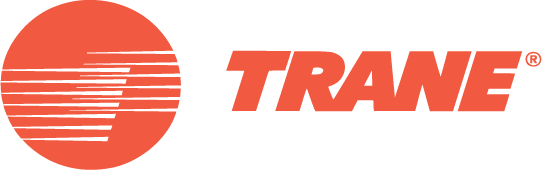C.D.S. Newsletter May 2008
In this issue...
- Thermal Energy Storage (TES): Modeling in TRACE
- New Features in System Analyzer
- New 3D CAD Templates for CenTraVac™
- Frequently Asked Support Questions
- Meet the Support Staff...Adam
Thermal Energy Storage (TES): Modeling in TRACE™
Thermal Energy Storage is the process of storing energy from a source for later reuse. TRACE 700 and System Analyzer have the ability to model ice, chilled water or hot water as forms of TES as well as the ability to model the properties of a heat-pump loop when using heat-pump systems. Although ice storage has been around for decades, the growing demand for energy and increasing cost to create power continues to fuel interest in the use of thermal storage. This article will cover common mistakes when modeling thermal storage in TRACE.
Is my building a good candidate for ice storage?
In most cases the only technical requirement for ice storage is the use of a chilled-water system. The economic requirement for the use of ice storage can advantage those locations with greater changes in the time-of- day consumption and/or demand rate structures.
TES can provide potential energy savings for your building but it is more accurately described as load-shifting. Typically, this practice provides potential savings when the local utility company offers incentives in the form of rate structures or rebates. It’s common for a utility company to have several options for rate structures including a TES structure. To encourage users to reduce their energy consumption, the local utilities impose time-of-day rates that are highest during peak demand periods. Shifting the load to off-peak hours helps alleviate potential capacity shortages during peak demand hours. Taking advantage of these off-peak rate incentives with the use of thermal storage is where the potential cost savings can be leveraged.
Tank charging capacity
When modeling TES in TRACE or System Analyzer, one of the most frequent oversights is the failure to input the Tank Charging Capacity and/or Full Load Rate. These inputs are found in the Cooling Equipment tab in Create Plants and are necessary for thermal storage calculations.
Equipment schedule
The second common mistake is the lack of an Equipment Schedule or failure to update the Equipment Schedule. The Equipment Schedule is found under the Controls button in the Cooling Equipment tab. Because the cooling equipment schedule is fully customizable, the easiest solution is to change the schedule. Users can set the schedule to the default for Thermal Storage. In addition, designating the correct thermal storage Type and Schedule is also an area for common mistakes.
Creating custom thermal storage library members
A final area for review is within the TRACE Library members. As always, it’s highly recommended to evaluate the library members before choosing equipment. The library members contain information such as the tank properties capacity, type, losses, and warning levels. There are several charging and discharging strategies defined in detail in the F1 help. It’s also possible to modify the fluid properties to ensure correct heat transfer. A thermal storage schedule is also required. Under the schedule library, several operating modes can be defined such as Charge, Discharge, Satisfy Load, and SatNo Tank. The missing component is the Utility rate structure which determines the amount of saving achieved by shifting the energy load from on-peak demand to off peak.
Reviewing these areas in TRACE when modeling TES will help resolve the majority of issues we are frequently asked in C.D.S. Support. For more detailed explanation please refer to Chapter 3 of the TRACE Users Manual, pp.21-27 or use TRACE online help.
By Adam Wellman, Marketing Engineer, LEED AP, C.D.S.
For more assistance with thermal storage systems in TRACE, contact the CDS Support Center at 608-787-3926 or email cdshelp@trane.com.
New Features in System Analyzer™
System Analyzer 6.0.3 features include the ability to assign preheat and reheat to separate plants, added for multi-heating source jobs. This new functionality allows for the creation of multiple plants and systems that can be separated into two different heating sources. For example, a rooftop VAV with gas preheat coupled with electric resistance as the local source for reheat. Another feature is the ability to model Plant Level Thermal Storage. With a click of a button you can select Equipment or Plant level thermal storage. If the Plant level is activated the tank input fields are removed from the Equipment level and displayed in the Plant level above, leaving the individual chiller inputs at the equipment level.
Find out more about new features in System Analyzer 6.0.3
3D CAD Templates for CenTraVac™ Chillers are Now Available
3D CAD templates, obtainable from the Trane TOPSS™ selection software, are now available for all CenTraVac Simplex and Duplex centrifugal chillers. The new 3D CAD templates were implemented per customer requests for layout purposes and the ability to bring accurate, configuration specific DXF drawing files for individual chiller selections.
For accuracy, and the changing configurations of CenTraVac chillers during process improvements, 2D drawing files have been removed from the Trane commercial web site. The older 2D CAD files were not configured for application-specific chiller selections, including the appropriate waterbox and starter configurations and options. Use of the new 3D templates are encouraged for the most accurate and up-to-date chiller configurations.
Samples of CenTraVac DXF files and viewable PDFs are available from the 2D drawing downloads web site. Detailed instructions are also provided for AutoCAD and Mechanical Desktop users on how to convert the 3D models into 2D views. Links to free CAD file viewers are also available.
Please contact your local Trane sales office for fully-configured 3D CAD templates. This ensures that the correct dimensions and layouts are used for each particular project, and also provides direct assistance from Trane personnel for application specific chiller selections.
Why doesn't the full load rate efficiencies for 90.1 library members (created by C.D.S.) not match the Standard's tables?
The energy rate entered in the Create Plants section should be compressor-only energy. For some of the 90.1 library members created by C.D.S., for example packaged rooftops, the condenser fan and supply-fan efficiencies were removed from the given EER (or SEER) to avoid double accounting for that energy. More information can be found in the TRACE 90.1-2004 Library.pdf document.
Do I need to uninstall my previous version of TOPSS before upgrading to version 8.5?
Yes, before downloading we suggest that you uninstall the current version of the program using the following steps.
1. If you want to save previous selections, copy the job files with .psd extensions to another location outside of the \TOPSS folder.
2. Uninstall TOPSS by choosing the Start > Settings > Control Panel > Add or Remove Programs. Select TOPSS and Remove it.
3. Go into Windows Explorer and delete the \TOPSS folder.
4. Choose Start > Search > For Files or Folders. Search for the TOPSS.ini file and delete it.
- To download TOPSS, go to the Download Center.
- Choose TOPSS 8.5 Full Version.
- Type your customer ID number when prompted. (Your customer ID is a three-character number preceded by #. Contact C.D.S. Support if you’ve misplaced this number.)
- Click Save to copy the update to your local hard drive. (Hint: Saving the file on your desktop will make it easy to find.) Download time varies, depending on your connection: For the full installation, expect 30 minutes with a T1 line and 90 minutes with 256K DSL.
How do I import a weather file?
Selecting a reduced-year, non-U.S. weather location:
Go to the Project Navigator Screen. Select Options pull down menu and select Map region. On the Project Navigator Screen, click the weather icon next to Select Weather Information. This will launch an image of a world map. Select the region of the world where the city resides.
When you download a weather file from the link above it will have a *.bin extension. You will need to change the extension to match the type of the file you are downloading before importing into TRACE. For example, if you download a TMY weather file you will need to change the extension from *.bin to *.tmy.
The following weather formats can be imported into the TRACE 700 library for use in either reduced year or full year analyses:
Typical meteorological year - .TMY and .TM2
Test Reference year - .TRY
1992 - 95 CEC Energy Efficiency Standard - .WY2
1978 CEC Energy Efficiency Standard - .CEC
1978 CEC Energy Efficiency Standard - .CTZ
Canadian Energy Codes - .CWC
ASHRAE Weather (*.IWC)
If your are looking for a 8760 domestic location you can download them from many resources, the most common would be the Department of Energy's website at www.doe2.com.
We have additional ASHRAE International (IWEC Weather Files) locations available for download from our website at www.tranecds.com through the download center. These International weather files contain "Typical" weather data that was derived from the National Climatic Center.
If you are using TMY3 weather from National Renewable Energy Laboratory (NREL), you will need to download their conversion utility to convert the file from TMY3 to TMY2. The utility and weather files can be downloaded from http://rredc.nrel.gov/solar/old_data/nsrdb/1991-2005/tmy3. However TRACE 700 version 6.1.3 will support TMY3 weather eliminating the need to convert these files.
This information can also be found in User's Manual, TRACE 700, Building and Economic Analysis, Version 6.0 or in the electronic version cds\trace700\documentation\usersmanul.pdf.
How do I change the building orientation?
From the menu drop down list select Actions, Change Load Parameters, input Building Orientation __ degrees from North. In TRACE 700 North is zero degrees, East is 90 degrees, South is 180 degrees and West is 270 degrees.
This entry is typically used if the building design has been rotated after you have entered the directions for all the roofs and walls.
Enter the angle that the building is to be rotated in degrees from east of north. The program will add the value to all wall and roof directions previously entered. For example, all walls with an original wall direction of 180 degrees (south) can be reoriented to face 225 degrees (southwest) by entering the building orientation as 45 degrees (180 + 45 = 225 degrees.)
Note: Changing the Building Orientation is universal and will be applied to all walls and roofs in the current project file.
Note: This rotation will not change the value of the entered direction in the Create Rooms section, nor does it appear listed in any of the output reports. We recommend that you add a note in the Project Information section to remind you and others of the rotation.
For TRACE 700 version 6.1.1 and later:
The program will automatically rotate a building when it is assigned to be the Performance Rating Method. The user's file must have, at minimum, two alternatives created. Then the user can select the base alternative for the Performance Rating Method on the Calculate and View Results screen. This will enable the automatic building rotation and will run the simulation four times, once for the base site rotation and then 90, 180, and 270 degrees from the base rotation.
Meet the C.D.S. Support Staff...
Adam Wellman
Adam joined the Trane C.D.S. group in 2006. In addition to supporting C.D.S. software users through phone support and regional training, Adam is a member of the Advanced Engineering Service group. One of his responsibilities includes the development and maintenance of the ASHRAE Standard 90.1-2004 library for TRACE. He received his bachelors degree in Mechanical Engineering from Iowa State University and has completed the Trane Graduate Training Program.
Q. What three items would you want if stranded on a desert island?
It depends… if I want to get off the island; a saw, hammer and nails. If I didn’t want to get off the island; my wife and kids, a hut and food.
Q. What is your favorite C.D.S. support question?
“Can you see my screen? How did you answer that question?!”
Yes, most of us in the support center have heard almost every question more than once and have even memorized some of them.
C.D.S. Newsletter October 2008